PEMANTAU NAZIRAN
- Super User
- Joomla!
Aktiviti Kemaskini Kandungan Portal Majlis Daerah Bachok Bandar Pelancongan Islam
| Bil | Kategori | Kandungan | Tarikh Kemaskini | Tempoh Kemaskini | Bilangan Hari | Baki Hari | Kriteria | Tagging Splask |
| 1. | Pengumuman | Hebahan/ Pengumuman / Makluman/ Aktiviti/ Iklan | 22-10-2024 03:04:44 | 30 hari | 31 | -1 | Updated Content - Broadcast | splwpk-broadcast |
| 2. | About Us | Maklumat Kakitangan dan Pengurusan Atasan | 15-10-2024 01:40:40 | 30 hari | 38 | -8 | Updated Content - About Us | splwpk-about-us |
| 3. | Berita Terkini | Berita / Aktiviti / Peristiwa | 15-10-2024 01:41:48 | 30 hari | 38 | -8 | Updated Content – News | splwpk-news |
| 4. | Jawatan Kosong | Jawatan Kosong | 15-10-2024 01:40:10 | 30 hari | 38 | -8 | ||
| 5. | Statistik | Piagam Pelanggan | Bilangan Transaksi Perkhidmatan Dalam Talian | 15-10-2024 01:42:18 | 60 hari | 38 | 22 | Updated Content - Achievement of Client Charter | splwpk-client-charter |
| 6. | Hubungi Kami | Alamat & Lokasi | 15-10-2024 01:43:20 | 30 hari | 38 | -8 | Updated Content - Contact Details | splwpk-contact-details |
| 7. | Data Terbuka | Penyediaan Data Set | 09-09-2024 03:49:28 | 30 hari | 74 | -44 | Open Data | splwpk-open-data |
| 8. | Penerbitan | Penerbitan yang diterbitkan atau dimuat turun di laman web | 08-09-2024 05:04:54 | 30 hari | 75 | -45 | Publication | splwpk-publication |
| 9. | Policy | Dasar privasi laman web dan / atau Akta Perlindungan Data Peribadi | 08-09-2024 05:07:48 | 30 hari | 75 | -45 | Privacy Policy Statement dan / atau Personal Data Protection Act | splwpk-privacy-policy dan / atau splwpk-pdpa |
| 10. | ePenyertaan | Merujuk kepada arkib dasar, belanjawan atau dokumen undang-undang, acara atau inisiatif e penyertaan yang lalu | 08-09-2024 05:07:35 | 30 hari | 75 | -45 | Online E-Participation | splwpk-online-e-participation |
| 11. | sebutharga | Tender/ sebutharga | 15-10-2024 01:44:31 | 30 hari | 38 | -8 | Online Procurement Announcement | splwpk-procurement |
| 12. | CDO | Maklumat CDO | 13-10-2024 12:11:14 | 30 hari | 40 | -10 | Publicising an Ageny CIO/CDO or Equivalent | splwpk-publicising |
| 13. | FAQ | Soalan Lazim (FAQ) | 15-10-2024 01:41:09 | 30 hari | 38 | -8 | Updated Content - FAQ | splwpk-faq |
KENYATAAN SEBUT HARGA OGOS 2021
- Super User
- Joomla!
KENYATAAN SEBUT HARGA OGOS 2021
MUAT TURUN DI BAWAH
If this is your first Joomla! site or your first web site, you have come to the right place. Joomla will help you get your website up and running quickly and easily.
Start off using your site by logging in using the administrator account you created when you installed Joomla.
Getting Help
- Joomla
- Joomla!
There are lots of places you can get help with Joomla!. In many places in your site administrator you will see the help icon. Click on this for more information about the options and functions of items on your screen. Other places to get help are:
Getting Started
- Joomla
- Joomla!
It's easy to get started creating your website. Knowing some of the basics will help.
What is a Content Management System?
A content management system is software that allows you to create and manage webpages easily by separating the creation of your content from the mechanics required to present it on the web.
In this site, the content is stored in a database. The look and feel are created by a template. The Joomla! software brings together the template and the content to create web pages.
Site and Administrator
Your site actually has two separate sites. The site (also called the front end) is what visitors to your site will see. The administrator (also called the back end) is only used by people managing your site. You can access the administrator by clicking the "Site Administrator" link on the "This Site" menu or by adding /administrator to the end of you domain name.
Log in to the administrator using the username and password created during the installation of Joomla.
Logging in
To login to the front end of your site use the login form or the login menu link on the "This Site" menu. Use the user name and password that were created as part of the installation process. Once logged-in you will be able to create and edit articles.
In managing your site, you will be able to create content that only logged-in users are able to see.
Creating an article
Once you are logged-in, a new menu will be visible. To create a new article, click on the "submit article" link on that menu.
The new article interface gives you a lot of options, but all you need to do is add a title and put something in the content area. To make it easy to find, set the state to published and put it in the Joomla category.
Learn more
There is much more to learn about how to use Joomla! to create the web site you envision. You can learn much more at the Joomla! documentation site and on the Joomla! forums.